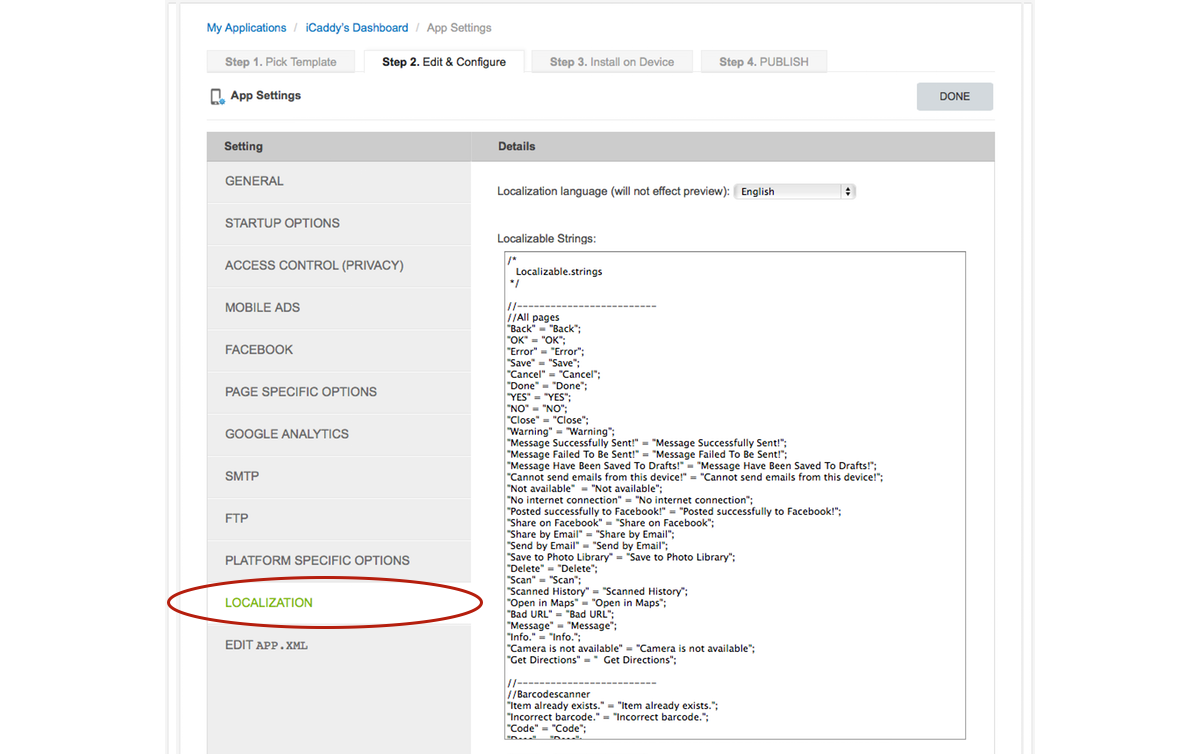Application Settings
The 'Application Settings' allow you to edit various settings that apply across the entire App. |
Select Application Settings
|
From the Application Dashboard, select the 'Application Settings' option (as shown in the image above). After selecting this option, a list of Settings is displayed on the left side of the page (as shown in the image below). The following information explains each of these settings in detail.
|
The 'General' settings includes the ability to change the number of tabs displayed at the bottom of your App. The number of tabs can be edited via the corresponding drop-down menu.
The 'Enable App's Rotation' check-box enables the device (on which the App is being displayed) to rotate sideways, with the page displayed vertically. This setting is not enabled by default, noting that some pages in App Wizard are not designed for use in landscape view. We recommend leaving this setting disabled.
Note: Leaving the rotation disabled will not prevent videos from being viewed in landscape (i.e. with the device rotated).
The 'Enable Webview Bounces' check-box and the 'Share Link' setting are not required to be edited on any of the App Wizard templates and should only be edited by advanced users.
Note: None of the General settings need to be edited when building your App from an existing App Wizard template.
|
The 'Startup Options' allow you to enable a 'User Agreement' which is displayed the first time a user opens your App. The user must then agree to your 'terms & conditions' before using the App. The User Agreement will not be displayed again after a user has accepted the 'Terms & Conditions'. If you select the 'Enable User Agreement' check-box, a new page will be added automatically to the 'Edit Pages' list where you can customise a User Agreement for your App.
The 'Enable Welcome Page' setting enables a Welcome Page which will be displayed every time a user opens your App. If you select the 'Enable Welcome Page' check-box, a new page will be automatically listed in the 'Edit Pages' list where you can customise a Welcome Page for your App.
Note: None of the Startup Options settings need to be edited for a normal App Wizard Build (i.e. when using an existing App Wizard template).
|
This setting allows you to restrict access to your App in the App Wizard Previewer. An 'Access Code' can be set which must be entered before access is provided to the user in the Previewer.
Note: This function is only for advanced users and it is not required to be selected in order to view your App in the App Wizard Previewer. We recommend leaving the default (unchecked) settings unchanged. |
These settings are related to In-App (pop-up) advertising arrangements and are provided only for advanced users & developers who intend to incorporate In-App advertising pop-ups and publish Apps using their own Developer Account(s). These settings should not be edited in all other instances.
|
This setting allows you to enter a Facebook App ID if you have a Facebook App. Facebook Apps must meet the requirements of the Facebook Platform Policy. Facebook App settings are provided for advanced users only.
|
These settings enable you to use 'PDFTron' and 'Sharepoint' in your App.
Note: These settings are provided for advanced users only and are not required for a normal App Wizard build. We recommend that you leave the default settings unchanged. |
This setting is related to the publication of your App and can be completed if wish to use Google Analytics. You must insert your Google Analyitics Account ID in the relevant field.
Note: This setting is not required when building your App from an existing App Wizard template and is recommended for advanced users (developers) only. |
The 'SMTP' settings provide advanced functionality for 'Form' and 'Feedback' page types. Editing these settings enables these page types to send emails from a defined address.
Note: These settings are not required when building your App from an existing App Wizard template and are recommended for advanced users only. We recommend leaving these settings blank. |
The 'FTP' settings allow you to 'Share on Facebook' using your own FTP host.
Note: These settings are not required when building your App from an existing App Wizard template and are recommended for advanced users only. We recommend leaving these setting blank. |
Platform Specific Options
|
The 'Platform Specific Options' settings relate to 'In-App Purchasing' and 'App-Rating' arrangements.
The 'In-App Purchase Settings' are provided only for developers who intend to establish In-App Purchasing and publish Apps under their own developer account(s). These settings should normally be left blank when building your App from an existing App Wizard template.
The 'Rate App Settings' allow you to set up a prompt which asks the user to rate the App (e.g. each time the App is launched). The Apple ID for the App is required to enable the App-Rating feature. We recommend leaving the 'Rate App Settings' blank, however the App Wizard Support Team can assist help to enable this feature if is required.
Note: The 'Platform Specific Options' settings are not required when building your App from an existing App Wizard template and are recommended for advanced users only. |
The 'Localization' settings contain 'localizable strings' which are specific to various page types. The 'localizable strings' represent specific messages and text which is displayed when using the App. These settings are not required when building your App from an existing App Wizard template and are for advanced users only.
Warning: Editing these settings may cause App instability. We recommend leaving all localization settings unchanged. |
The 'EDIT APP.XML' settings contain content which should not be edited as part of a normal App Wizard build. The 'app.xml' file provides an overview of the particular framework and content specific to each App. Access to the 'app.xml' file is provided for advanced users only.
Warning: Editing these settings may cause App instability or failure. Do not edit the 'app.xml' file unless specifically requested to by App Wizard, or unless you are a developer with appropriate experience. We strongly recommend backing-up your App before editing the 'app.xml' file in any way. |