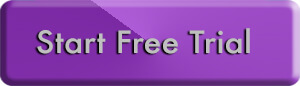Getting Started
App Wizard has been estabished to allow both novices and experts to easily build and edit mobile applications (Apps).
Our easy-to-read support tutorials make the build process simple, fast and reliable. Previous developer experience or technical knowledge is not required to build an App with App Wizard. By starting out with an existing template, you'll only need to use a small portion of the editing functionality available in the App Wizard website. If you are new to our build platform, don't be daunted by the full extent of editing functions available - these advanced features are provided to allow experienced App developers to exploit App Wizard's full design and customisation potential. New users should select one of our App templates and follow the Step-by-Step tutorials to edit and re-design the chosen template.Application Dashboard
The Application Dashboard is an important part of the App Wizard build framework. We recommend familiarising yourself with the layout of the Dashboard and the information provided below, before starting to build your App.
The two images below show an example of both the IOS and Android 'Application Dashboard' and highlights the name of each main function. The main functions are used to edit your App and are listed down the right side of the page (e.g. Navigation Settings). Remembering the names of the main functions will make it easier follow the build tutorials. After selecting your preferred template (or creating a blank App), the Application Dashboard will open as shown below. Not all functions need to be accessed to build an App.The main functions on the Application Dashboard have been color-coded below as follows:
The Handset Display is shown on the left side of the Dashboard - further information about the Handset Display is provided at the bottom of this page.
The Dashboard also shows the App's icon and indicates the status of the App at the top right of page (i.e. whether the App is 'In Design', 'Published', 'Paid' or 'Unpaid' etc.)