How to Edit Email Links
Step 1 |
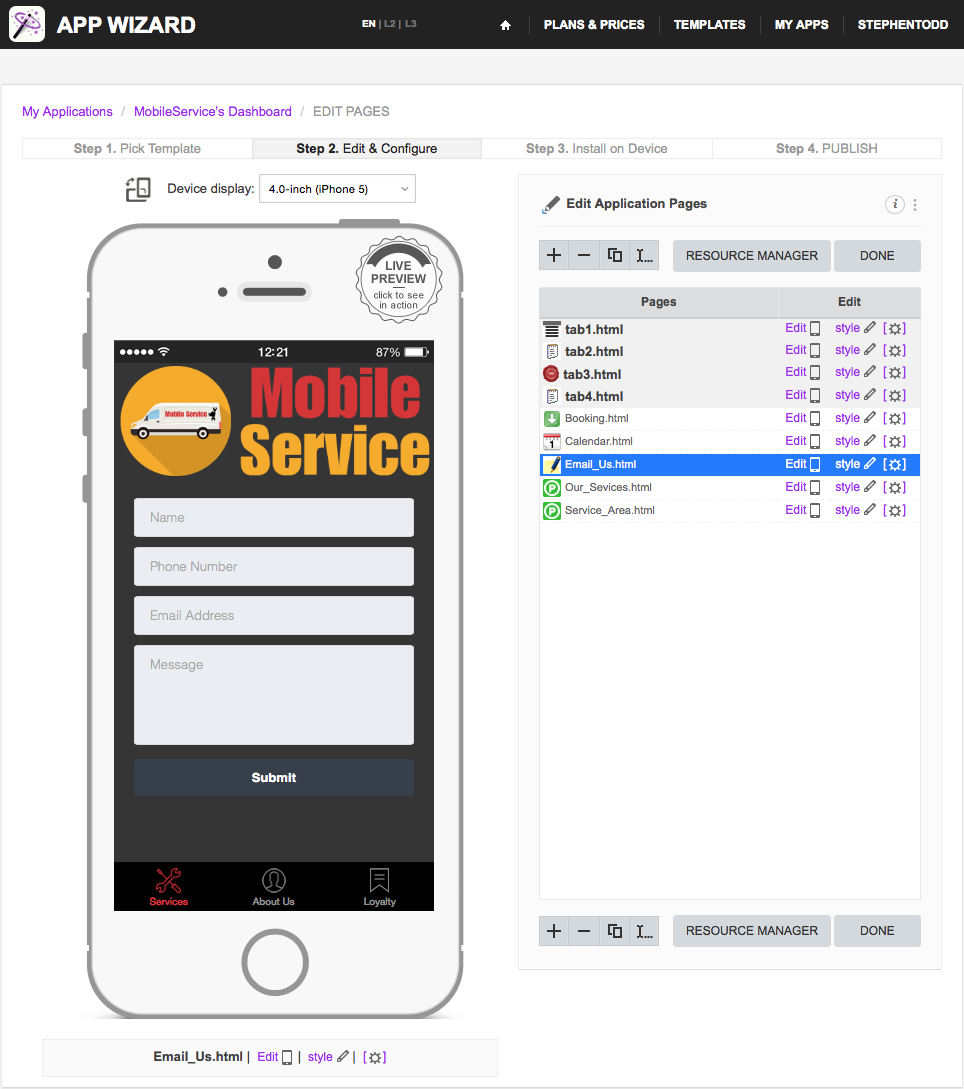
|
From the 'Edit Application Pages' screen, select the page that contains the 'email link' you wish to edit and click 'Edit' as shown above.
|
Step 2 |
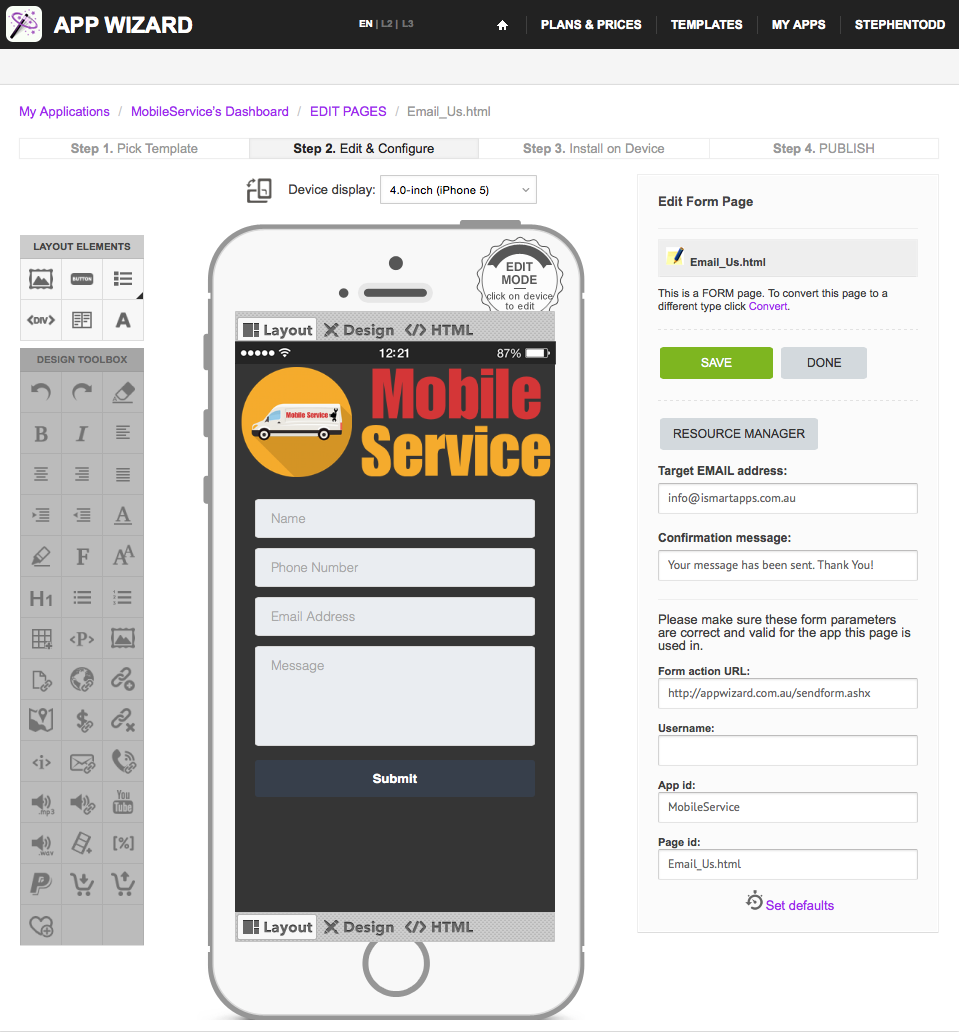
|
In the 'Target EMAIL address' field, enter the target email address that you wish the email to be sent to.
In the 'Confirmation message' field, enter the preferred text. This text will be appear on the sender's handset once the email has been succesfully sent. Important: Before editing the bottom four fields, click 'Set defaults' (below the 'Page id' field). The lower fields will update automatically. Change the 'Username' field to the name of your Application (e.g. Mobile Service). Click 'SAVE'. You can now check the functionality of the email link by using the App Wizard Previewer on your target device (e.g. iPhone or Android). Refer to How to Download the App Wizard Previewer and How to Preview an App on Your Device, for further information on how to download and use the Previewer. |
