How to Edit Telephone Links
Step 1 |
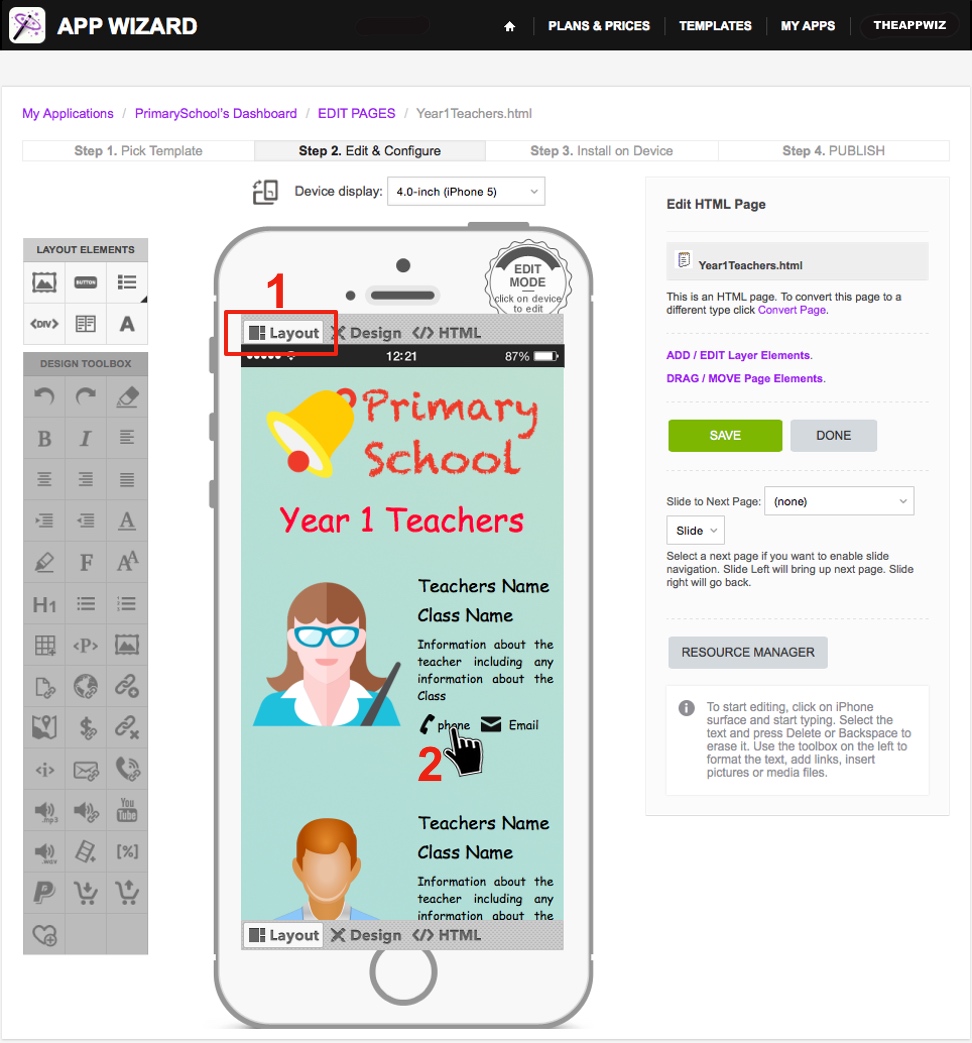
|
1. Navigate to the page that contains the telephone number you wish to edit and select 'Layout' mode on the 'Handset Display' as shown above.
2. Click on the phone link you wish to edit. The selected 'Element' (i.e. phone link) will highlight (as shown below). |
Step 2 |
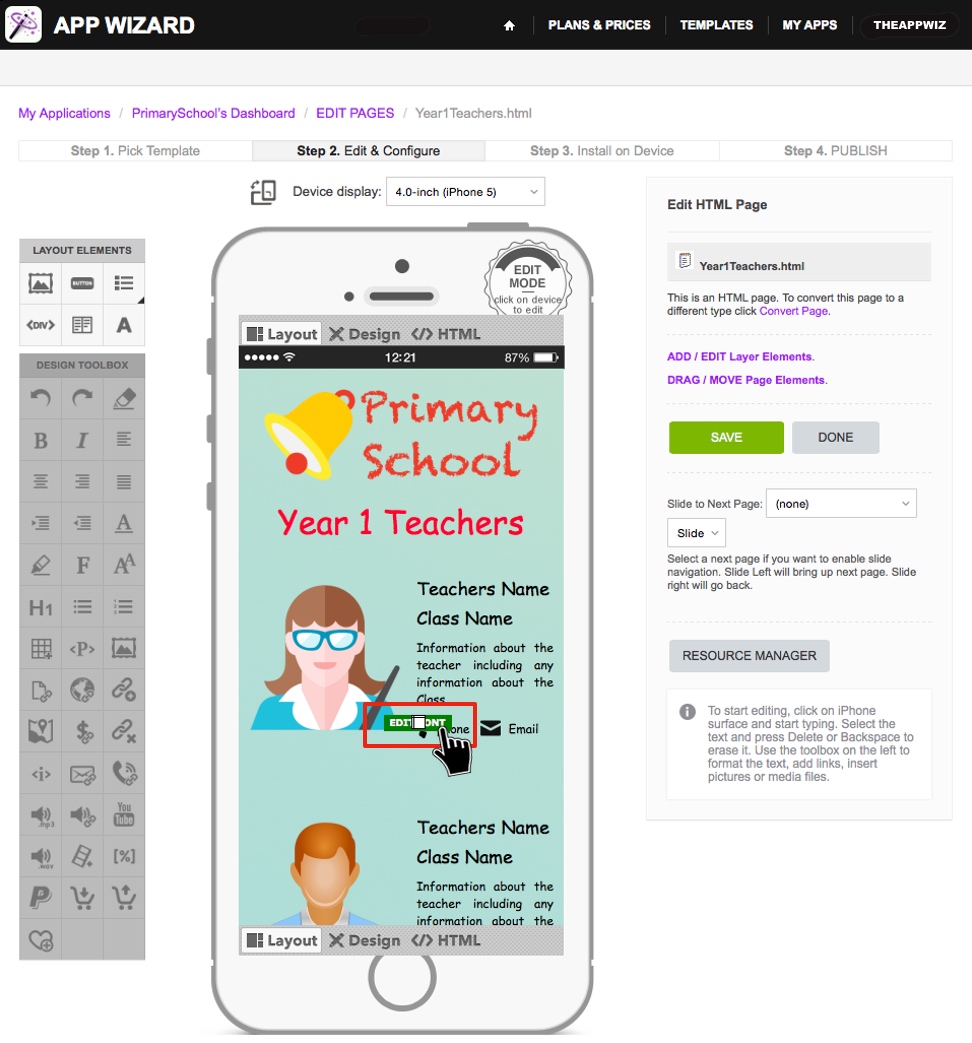
|
Click 'Edit Font' (or similar highlight) to open the 'Element Editor' for this element type (as shown above).
|
Step 3 |
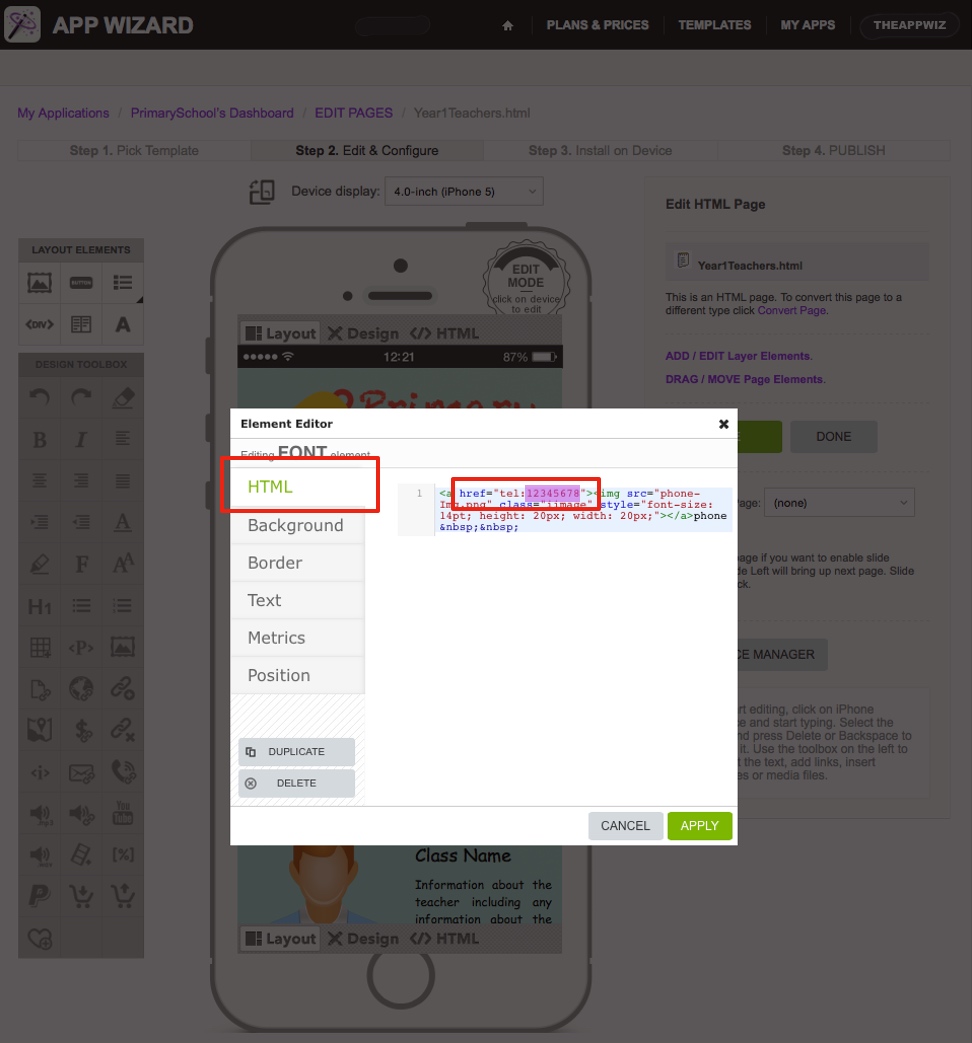
|
Select the 'HTML' tab on the left side of the 'Element Editor'. Edit the number telephone number in the corresponding field (on the right of the Element Editor) specifically after the 'href="tel:' (as highlighted
above).
Enter the desired telephone number (including area code prefix if required) without any spaces (e.g. 0732051111). Click 'APPLY', then click 'SAVE'.
Note: The function of the phone number can be checked using the App Wizard previewer. You can verify that the telephone link works correctly by downloading and using the 'App Wizard Previewer'
App. For further information, please go to How to Download the App Wizard Previewer and How to Preview an App on Your Device.
|
Option 2 |
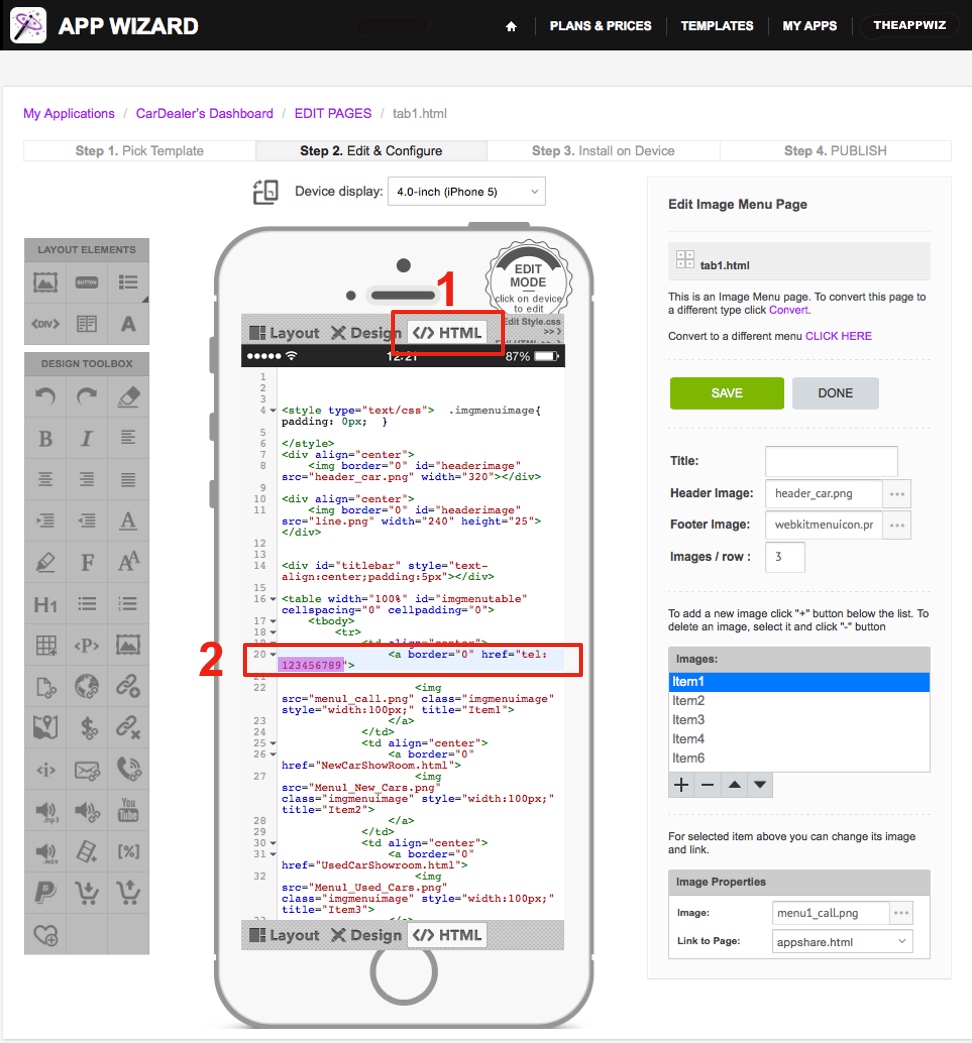
|
Some App Wizard templates have Telephone Links that are not edited using the element editor. The easiest way to edit this type telepone link is to use the 'HTML' mode option on the 'Handset Display' (as shown above).
1. Select the 'HTML' mode option from the top (or bottom) of the 'Handset Display'. 2. Locate the 'href="tel:' code and edit the phone number as required (in the same manner as described in Step 3 above).
Click 'SAVE'. Note: The function of the phone number edited via HTML mode can be checked using the App Wizard previewer. You can verify that the telephone link works correctly by downloading and using the 'App Wizard Previewer' App. For further information, please go to How to Download the App Wizard Previewer and How to Preview an App on Your Device. |
