How to Edit Text
The following tutorial describes how to edit text information contained in 'HTML' type pages.
Step 1 |
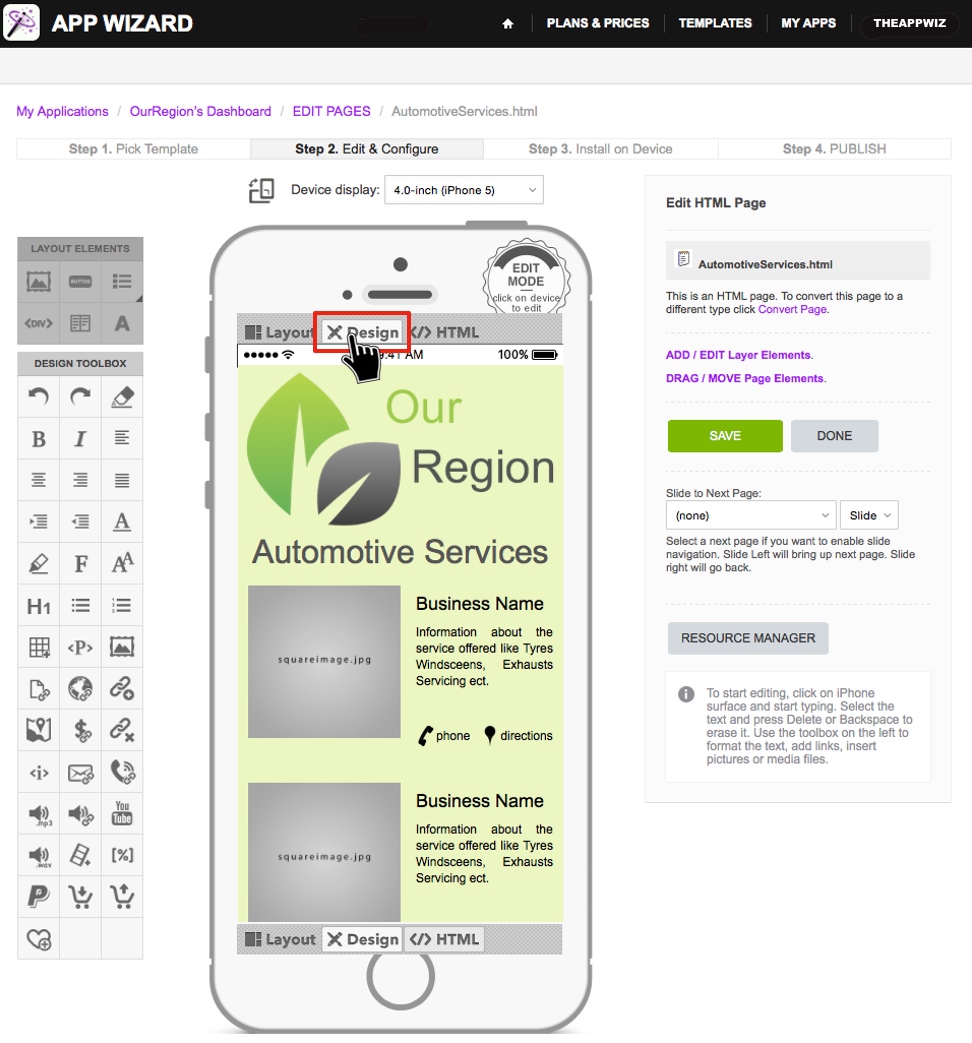
|
Navigate to the particular page you wish to edit (e.g. My Applications / App Name's Dashboard / EDIT PAGES / AutomotiveServices.html, as shown in the 'Navigation Path' at the top of the page). For instructions
on how to navigate to the individual page to edit, go to How to Start Editing Your App.
On the chosen page, select 'Design' mode (middle option at the top of the 'Handset Display', as shown above). |
Step 2 |
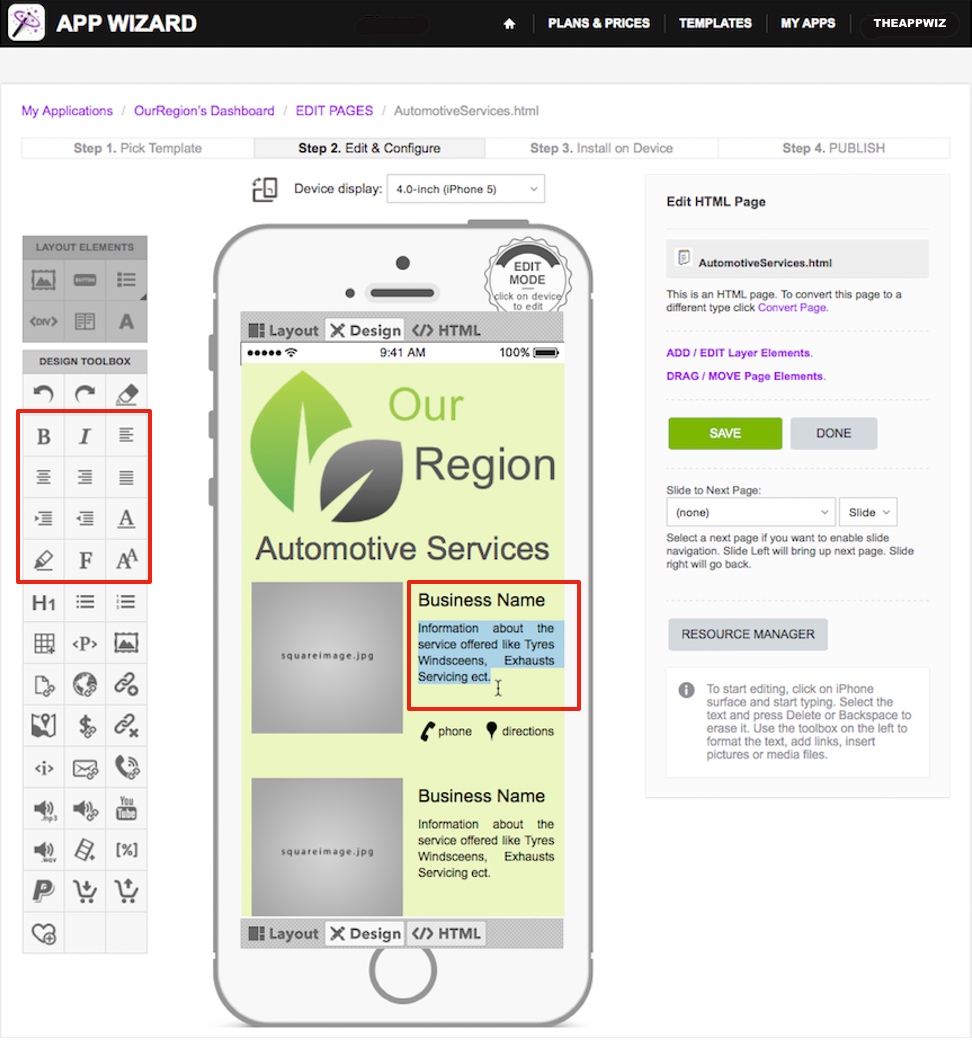
|
On the 'Handset Display', select the text area on the 'Handset Display' that you wish to edit (as shown above highlighted in blue).
Use the the 'DESIGN TOOLBOX' (on the left side of the screen), to edit the text as required. You can change the font type, text color, text size, justification etc. When finished editing, click 'SAVE'. Repeat this process for each section of text you wish to edit on each page.
|
