Push Notifications
Push Notifications allow you to send customised messages to App-users. This feature is great way to engage with your customers and promote your business.
Select Push Notifications |
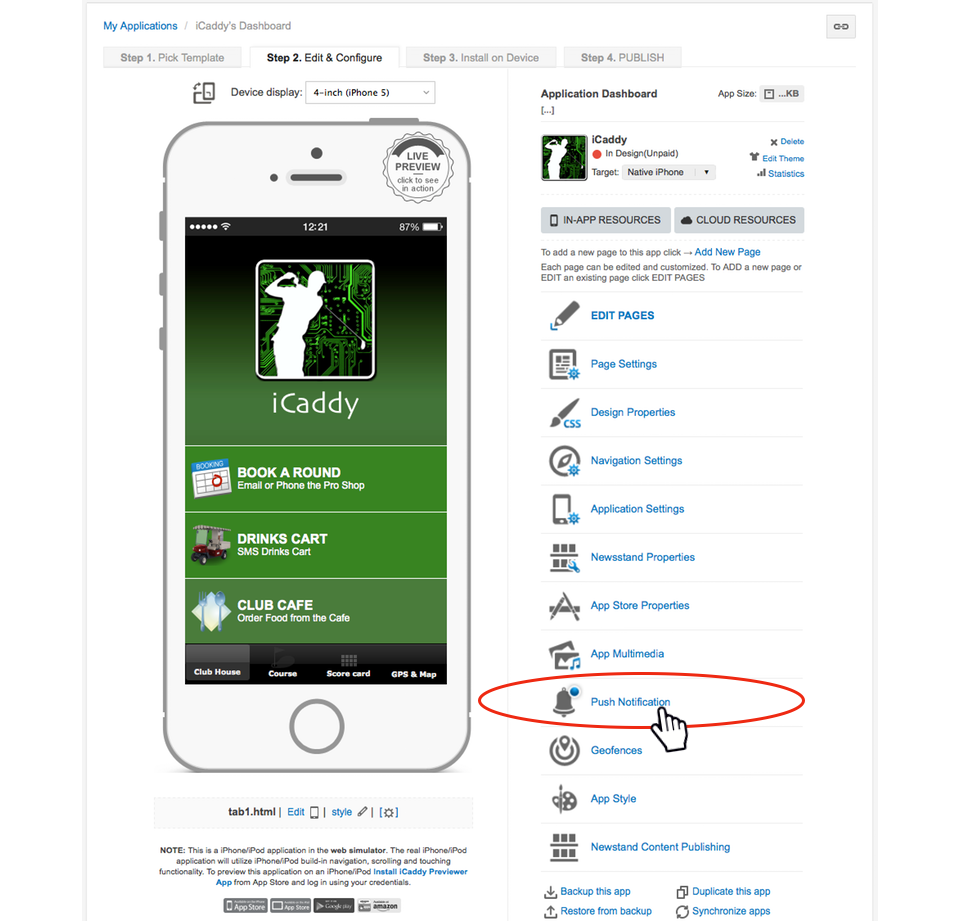
From the application's Dashboard, select the 'Push Notifications' option from the list (as shown above).
|
Push Notifications Window |
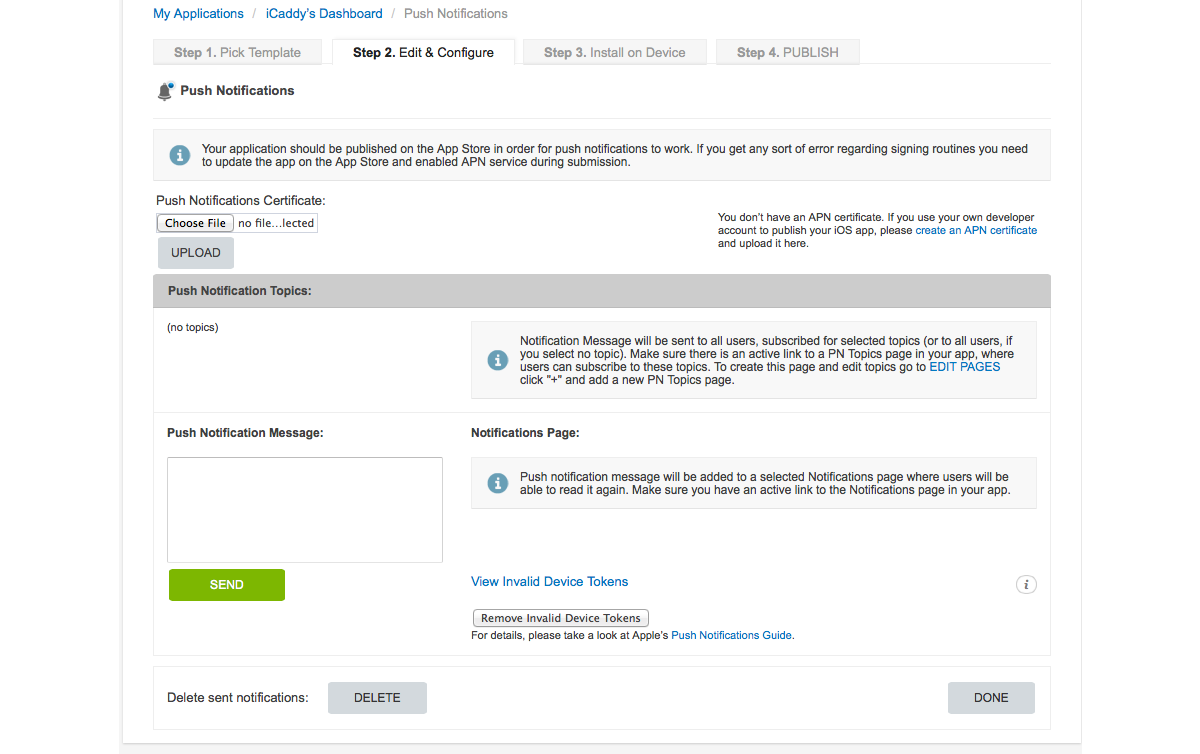
Push Notification information can be edited via the Push Notifications window (shown above). Note: When configuring Push Notifications, you can also include a 'PN Topics' page in your App. To create this page, go to 'EDIT PAGES' and click '+' to add the 'PN Topics' page from the list as required. Different topics can be created on this page as required (the topics created in the PN Topics page are reflected in the 'Push Notifications Topics' section of the page shown above). The PN Topics page enables App-users to subscribe to the topic, or topics of their choice, as listed in the page. When sending out each notification message, you can select the preferred topic(s). The message will be sent to each user who has selected this topic in the PN Notifications page of the App. If you do not select a topic when sending your notification message, or if you don't have a PN Topics page created in your App, the message will be sent to all users. This framework allows you to be selective in who will receive the message, depending on the user's topic subscription choices. For example, if you operate a primary school, you could create a topic for each grade in the school (e.g. Grade 1, Grade 2, Grade 3 etc.). If you needed to send a notification message that only applied to Grade 2 students, you could select only the 'Grade 2' topic when sending the notification. Only users who had subscribed to the Grade 2 topic (on the PN Notifications page) would receive this notification. The App Wizard Push Notification features are a highly sophisticated way to manage information-sharing with all users or targeted recipients. Important: If you set up a PN topics page in your App, make sure there is an active link to it in your App so that users can subscribe to their preferred topic(s). Note: A 'Push Notifications Certificate' (APN) is required to enable Push Notifications for iOS devices. For further information on how to create and upload the APN, see this tutorial (in particular Section 5.). Note: Google Firebase Cloud Messaging (FCM) is required to be set up to enable Push Notifications for Android devices. For further information on how to create and upload the necessary files, see this tutorial. |
